MS Outlook, a popular
email client of Windows environment, provides excellent connectivity
to Exchange Server as it is a Microsoft product. A similar email
client was not available for Mac environment earlier. But Outlook for
Mac 2011 helps Mac users to connect to MS Exchange Server. This email
client is similar to MS Outlook in many ways. However, it is not a
well-established product as MS Outlook is.
Outlook for Mac
|
MS Outlook
|
|
Developer
|
Microsoft
|
Microsoft
|
OS Environment
|
Macintosh
|
Windows
|
File format
|
OLM
|
PST
|
Inbox View
|
 |
 |
Outlook for Mac stores
its file in OLM format, which is different from the PST format used
by MS Outlook. For the same reason, users of one email client will
not be able to access the mailboxes of the other. But there are many
situations in which Mac users move to Windows and vice versa. While
switching over, email client users have to move their mailboxes to
the new environment. As these email clients two different formats,
inaccessibility issue arises here. So conversion of format is
essential here.
How to Import PST files to Outlook for Mac 2011?
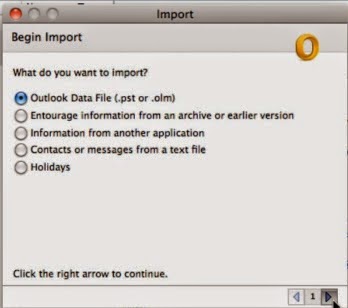
How to Import PST files to Outlook for Mac 2011?
Microsoft provides direct
import facility in Outlook for Mac to import PST files of Outlook. So
for Mac users it is easy to access Outlook mailboxes. Here are the
steps:
- First move the PST file to Mac system.
- Open Outlook for Mac and click File > Import.
- Select Outlook Data File (.pst or .olm) and click right arrow.
- Select Outlook for Windows Data File (.pst); click the right arrow.
- Locate and select the PST file; click Import.
- Finally, click Done
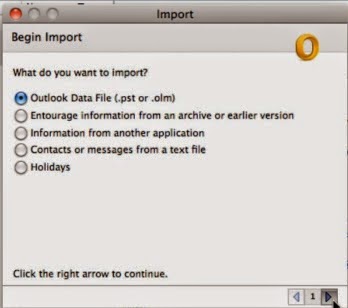
Imported items can be
seen in the navigation pane, under On My Computer.
How to Import OLM Files to Outlook PST?
MS Outlook does not have a feature to
import OLM files. So a professional tool like Kernel for OLM to PST
is the best bet here. It readily converts OLM to PST format that is
accessible with MS Outlook. As it is a user-friendly tool, users can
perform this conversion very easily without any external help.